Fool Your Friends With Intel® Core™ i11 Processor
Make fool your friends and classmates that you are using most expensive and fast processor. This post would show “How can you change your processor name” by changing the registry and fool your friends into believing that you have the latest version of processor which is yet to be launched. All the pictures given below is in High Definition Quality save them and get HQ quality.
So follow the simple steps given below:-
* First open run by using Win+R combination.
* Type “Regedit.exe” (without qoutes) and press OK.
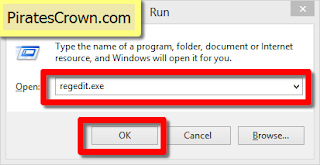
* After Pressing OK, Registry Editor is open and expand the tree in following order.
* Computer/HKEY_LOCAL_MACHINE/HARDWARE/DESCRIPTION/System/CentralProcessor/0
* In 0 folder “ProcessorNameString” String there is my default processor name “Intel® Core™ i5” .
* Now Double Click On “ProcessorNameString” String and change the value data accordingly
* Now you will see in Processor field the name of desired processor is shown.
* Note: This trick is one time trick that means the changes made are temporary and restore after a restart. So FOOL tHEM CaRefulLy.
* In 0 folder “ProcessorNameString” String there is my default processor name “Intel® Core™ i5” .
* Now Double Click On “ProcessorNameString” String and change the value data accordingly
* My default processor name “Intel® Core™ i5”
Processor and I want
to change it to “Intel® Core™ i11” . So, I change the value data to
“Intel® Core™ i11”
And Hit OK
* Now Check your computer properties, By Right clicking on Computer icon and
select properties.
* Note: This trick is one time trick that means the changes made are temporary and restore after a restart. So FOOL tHEM CaRefulLy.


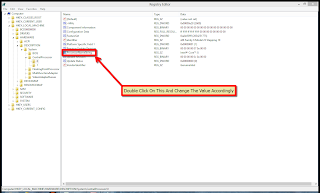






0 comments:
Post a Comment