Hide / Unhide Your Hard Drive Partitions Without Any Software!
Today we show you how can you hide/unhide your hard drive partition without any software.
There are two methods to do this
1. CMD Method
2. Disk Management Method
Note: Pictures are high resolution you can click or save on it and watch it clearly!
1. Disk Management Method
1. Now you see i have 5 partitions C:, D:, E:, F:, G: and i want to hide my Drive G: (100MB)
2. Go to Control Panel Then Administrative Tools (Highlighted in below image)
3. Then Click On Computer Management (Highlighted in below image)
3. Then Select Disk Management Provided on the left pane (Highlighted On The Image)
4. Select The Dive Which You Want To Hide (Suppose G: Drive) Right Click On That Drive And Click On Change Drive Letter And Paths...
5. Now You Can See Your Drive's Letter Is Assigned At Box (Described Below In Image) , Click Remove And Hit OK
6. Your Drive Is Successfully Hidden Now
UNHIDE DRIVE
1. Just To Go To The same disk management (How? Mentioned Above), Right Click On Drive Which Is Hidden and click on CHANGE DRIVE LETTERS AND PATHS....
2. Then a dialog is appear, Click Add And Select Your Drive Letter And Hit Ok
3. Now A warning introduced to you ignore it, Click Yes...
4. Now You Will See Your Drive Is Succesfully Unhidden
2. CMD Method
1. Simply Open "Run" By Win+R Combination, Type "Diskpart" (Without Quotes) And Hit OK
2. Then, A CMD (Command Prompt) Screen is appear to you
3. Then Type LIST VOLUME By which you can watch your drive partitions
4. Select A Partition (I Choose G: Drive which is VOLUME 2) So I type SELECT VOLUME 2 (You can change your volume no. according to your need)
5. Then I Type REMOVE LETTER G (Which Is My Volume Letter You Can Change It According To Your Need)
6. Now You Can See My G: Drive Is Disappear !
UNHIDDEN DRIVE
1. Simply Open "Run" By Win+R Combination, Type "Diskpart" (Without Quotes) And Hit OK
2. Then, A CMD (Command Prompt) Screen is appear to you
3. Then Type LIST VOLUME By which you can watch your drive partitions
5. Then Type ASSIGN LETTER G (You can change G: According to you)
6. Now Your Drive Unhidden Successfully..................
This Tutorial Is Originally Posted By PiratesCrown.com




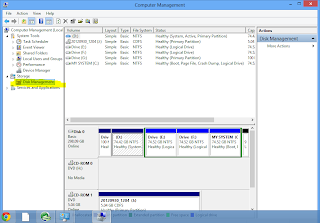


















0 comments:
Post a Comment